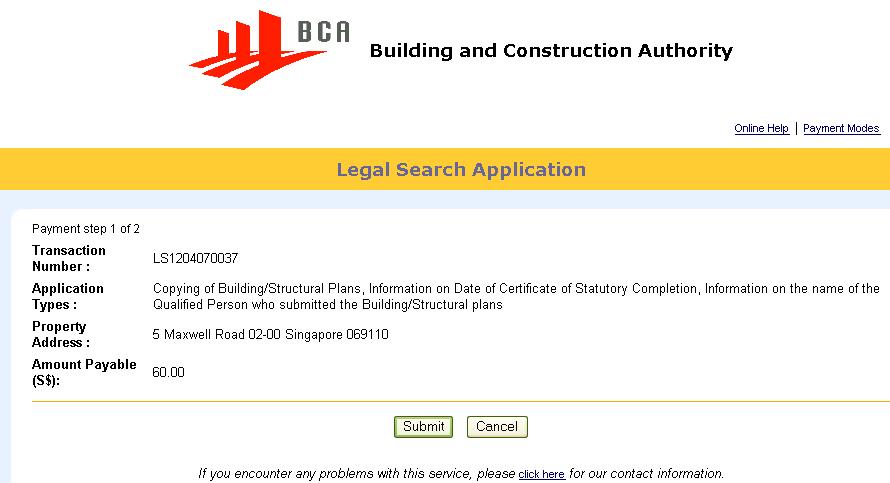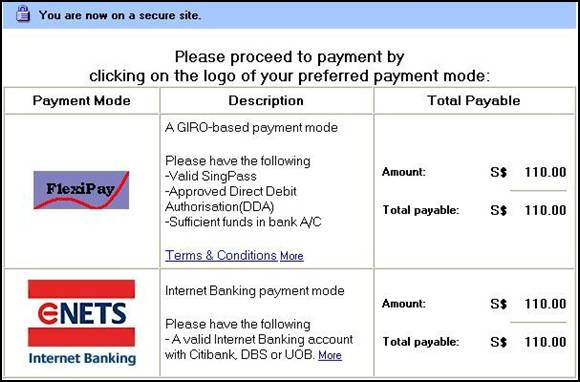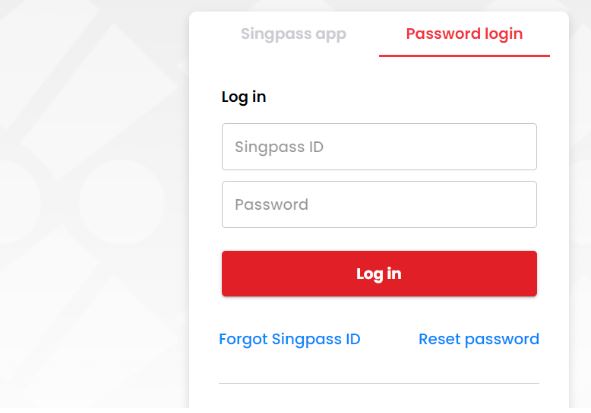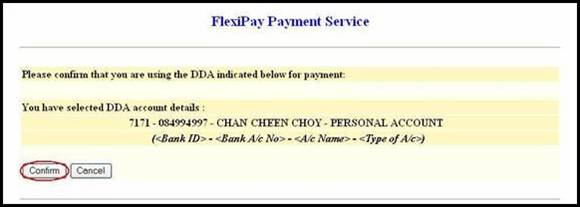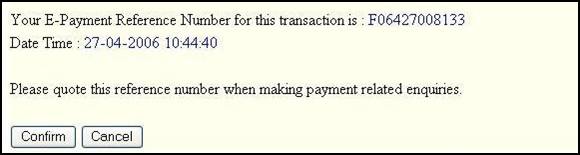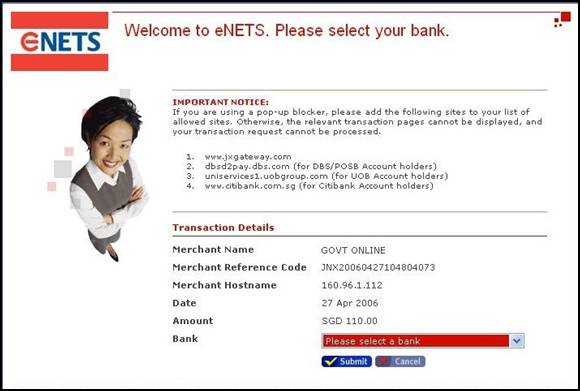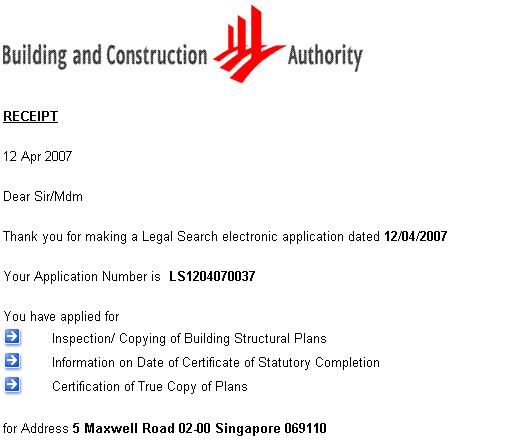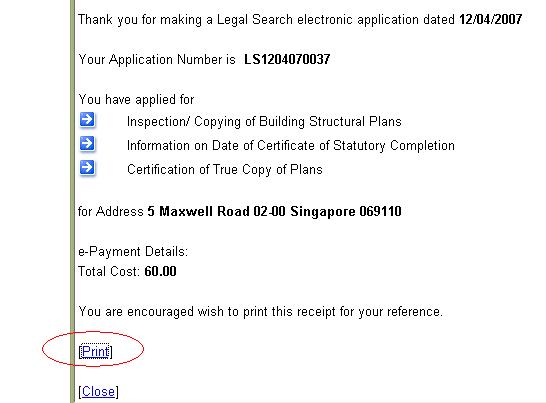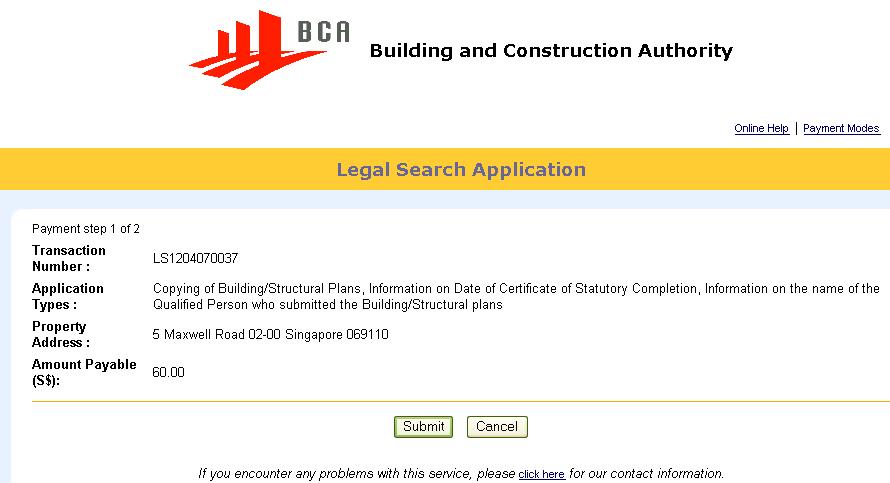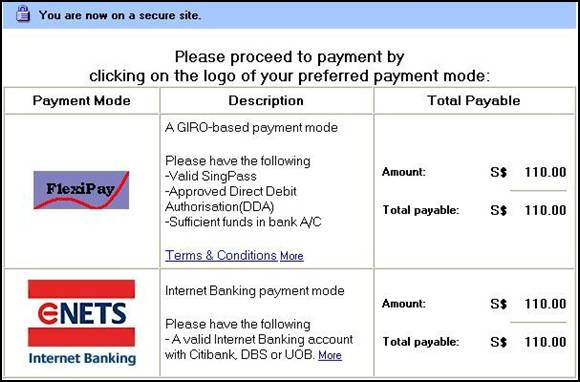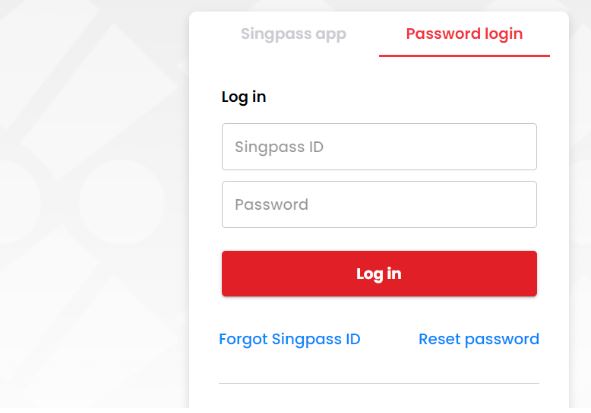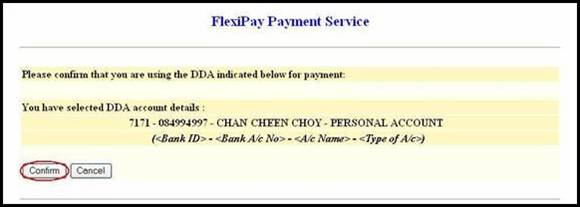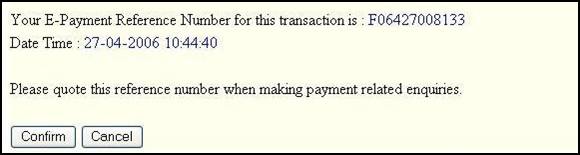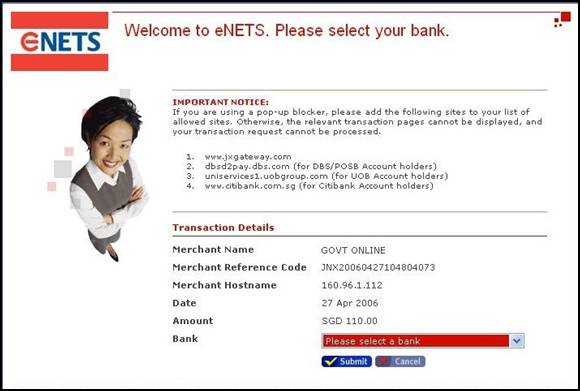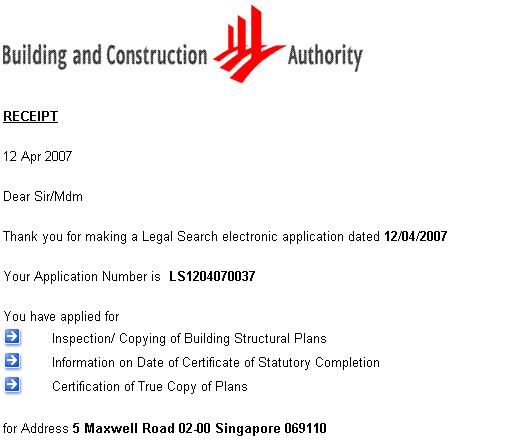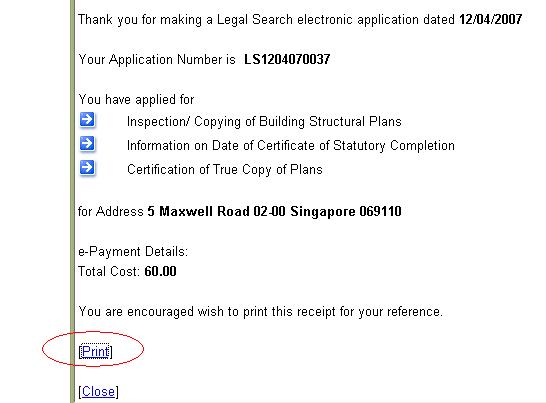| How To Make e-Payment |
| |
| 1. |
After you had submitted the legal search e-application, the information entered
will be displayed for your confirmation. Click on the Submit button to
proceed with the payment, or click on the Cancel button to cancel the
e-application. |
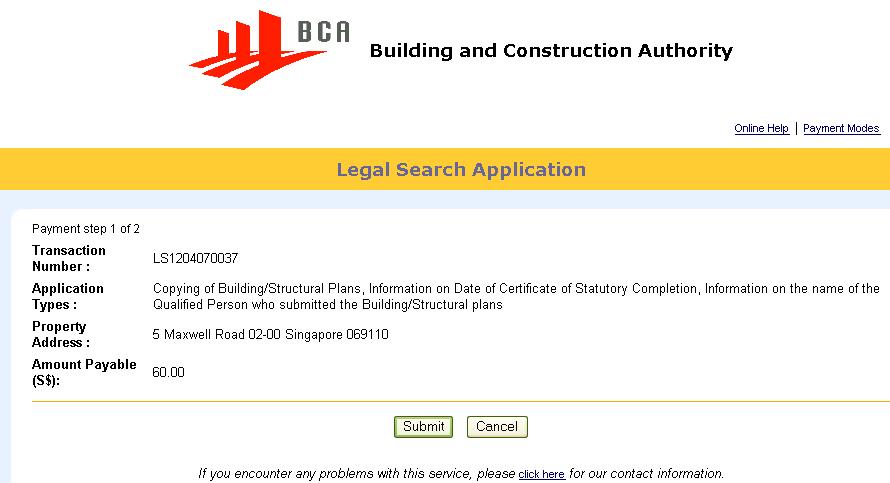 |
| |
| 2. |
Select a payment type by clicking on the logo. |
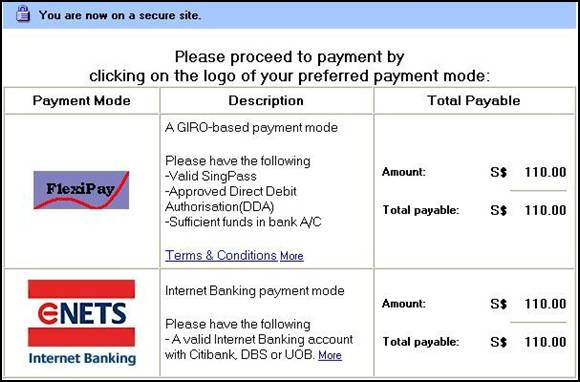 |
| |
| If you choose to pay by FlexiPay: |
| 1. |
Enter your SingPass ID and click on the Login button to proceed. |
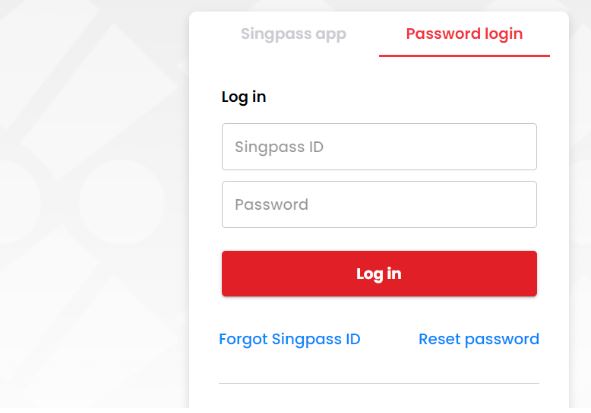 |
| |
| 2. |
Confirm Your bank account. Click on the Confirm button to proceed with
payment, or the Cancel button to cancel the transaction. |
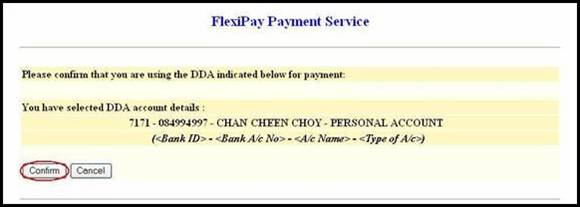 |
| |
| 3. |
A message will be displayed to confirm that the transaction is completed.
Please note the E-payment Reference Number and quote it when making payment
related enquiries. Close the window by clicking on the Confirm button. |
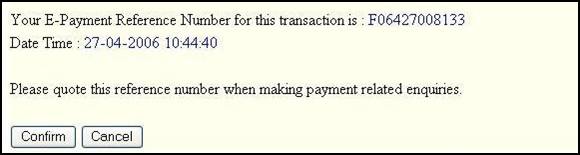 |
| |
| If you choose eNetS Internet Banking: |
| 1. |
Select your preferred bank: DBS/POSB, UOB, Citibank. Click on the Submit
button to continue or Click the Cancel button to cancel the transaction
and return to the payment selection page. |
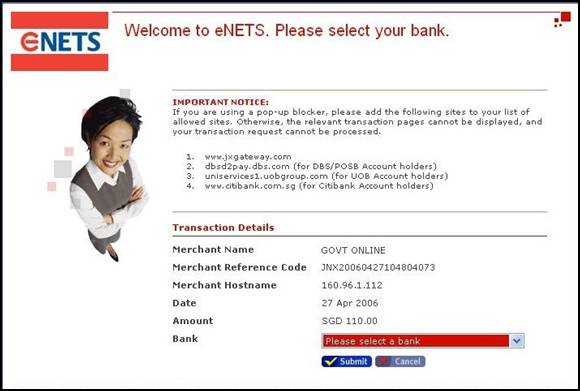 |
| |
| 2. |
Enter your Internet Banking User ID and Password at your preferred bank's page
to authorize the payment. |
| |
| Upon completing the transaction: |
| 1. |
You will be presented with a receipt that you can print out by click on the Print
link, or the Close link to end the transaction. |
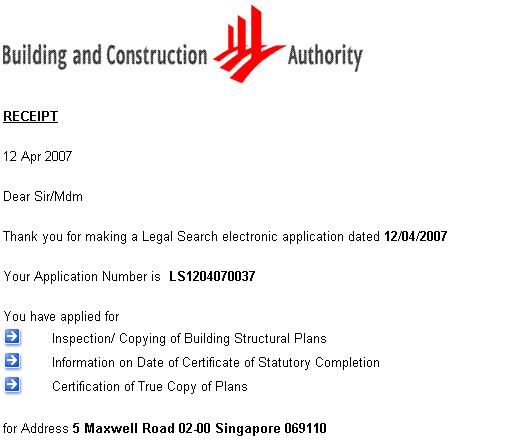 |
| |
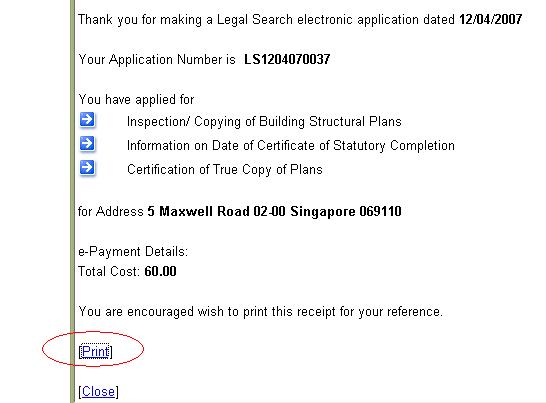 |